Hi Friends, in this article i will explain about How to create Macro in Excel 2007.
A macro is a set of operations for a spreadsheet. Suppose if
you want to open new excel file, the file name is in A1 ,for that we can write
the code in Macro and Run the macro then the file will open.
How to create a Macro:
1.Click on the Developer
tab, if it is not in the menu then follow the below steps.
1.Click on Microsoft office button (top left) and then click on the Excel Options.
1.Click on Microsoft office button (top left) and then click on the Excel Options.
2.In the Popular category, in Top options for working with Excel, select Show Developer tab in the Ribbon checkbox and then click OK.
2. click on Developer tab and then click on View
Code then the Microsoft Visual Basic code will open.
Example:
The below example is display the alert in Excel
Copy and paste the below code in the Microsoft Visual Basic code and Goto Excel and click on the Macros and
Run.
Sub Roja()
Sheets("Sheet1").Select Range("A1").Value = “Roja” MsgBox "You entered the name Roja" End Sub |
The output of the above code will like below figure.
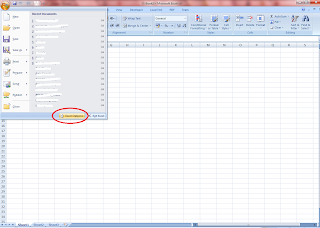



No comments:
Post a Comment